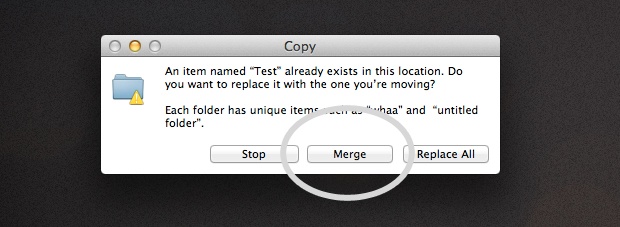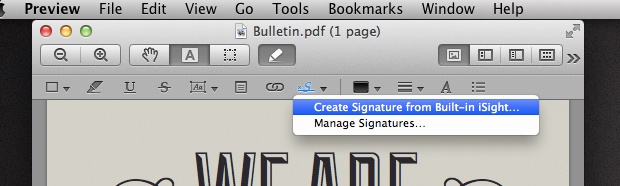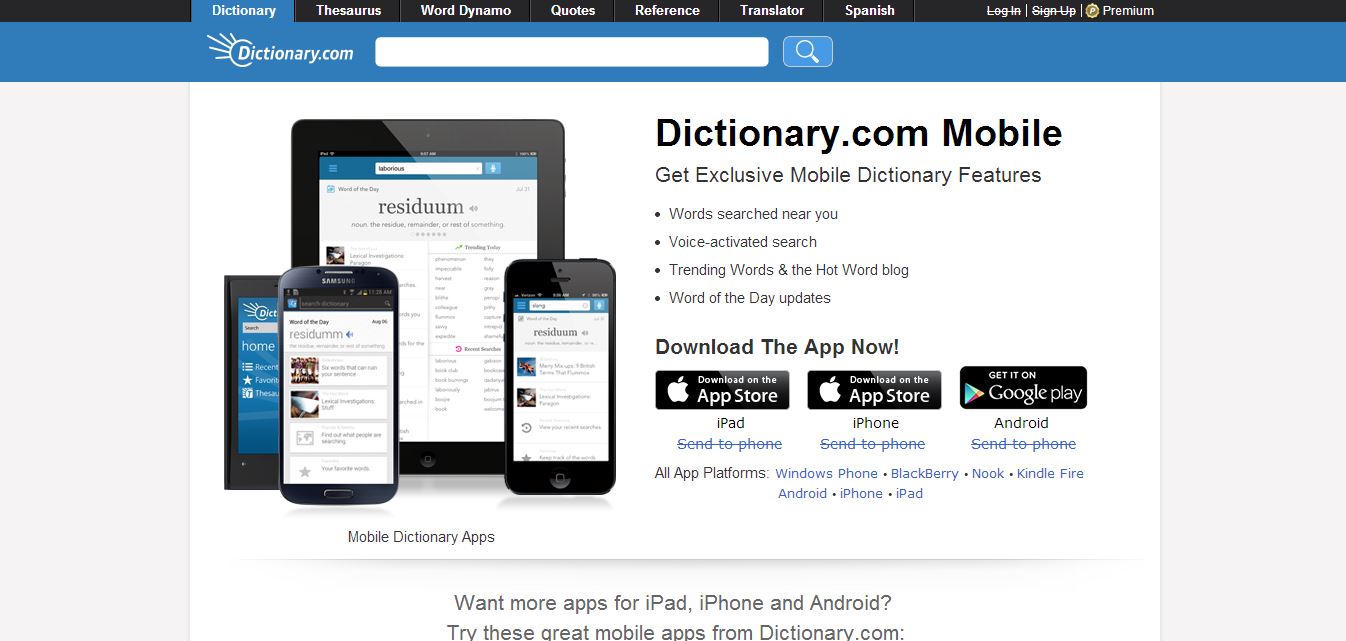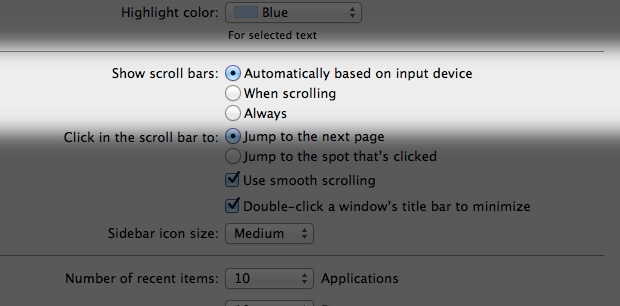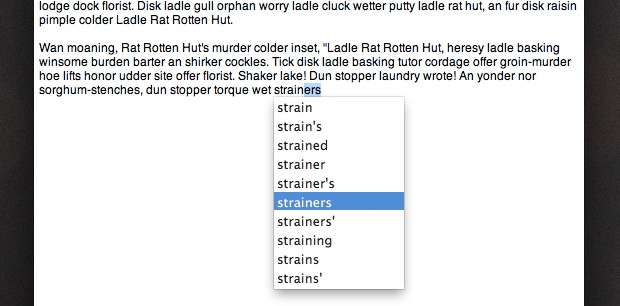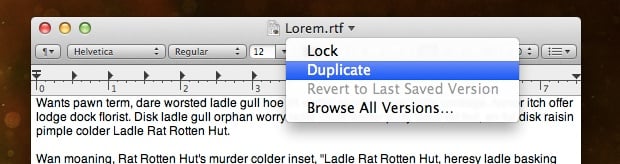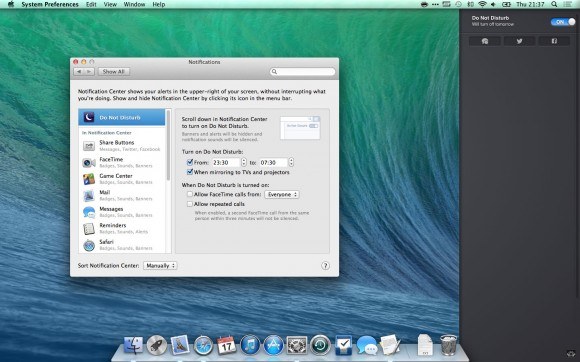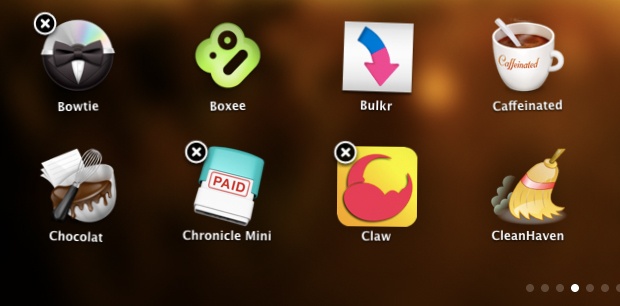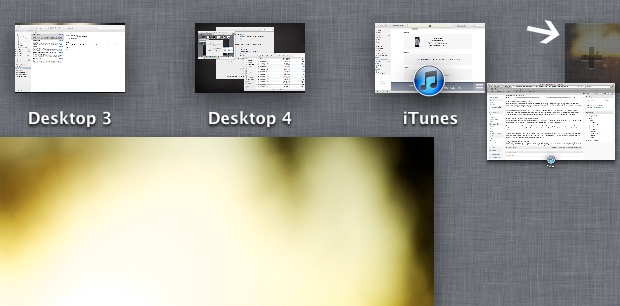Merge Folders
You can easily merge the contents of two identically named folders but dragging one folder onto another prompts a Replace dialog message. So, the trick to merge two folders is to use Option – Dragging the folder which prompts an additional choice to merge folders. One folder containing contents of both source and destination folders will be created.
Create a Signature in Preview
It is easy to add a signature to your document in Mac. Open the document in preview and open the Annotations toolbar. Click on the Signature button and choose the Create Signature from Built-in iSight option. Follow the on-screen instructions to add a signature to your document. You can save your signature for future use as well.
Quick Dictionary Access
You can quickly access the dictionary in Mac systems with these shortcut options. In older version of Mac OS, use ⌘⌃D to bring up the definition of the world while hovering over the word. You can find the definition of a word by double tapping with three fingers in Lion version. Quick access to dictionary helps users find meanings to obscure words immediately.
Restoring Scroll Bars
Scroll bars by default are hidden in Lion version and are visible only when a user begins to scroll the page. This could be confusing at times and hence many users prefer to have the scroll bars on. You can have the scroll bars visible always by changing the default setting. Go to System Preferences, under General Category; select Always under Show Scroll Bars option.
Built-in emoji Support
It is extremely easy to insert emoticons in Mac OS X. It comes with a built-in emoji which allows users to insert special characters. Press ctrl +⌘ + space to open the window. This window contains an exhaustive list of special characters. You can choose the special characters and emoticons that you need from this window.
Speech-to-Text Conversion
Dictation-typing in Mac OS works amazing well. You can convert your speech-to-text by pressing the function (fn) key twice and begin speaking. Your voice gets converted to text when you press function (fn) key one more time. The OS X types out as you speak.
Easy Volume and Brightness Control
With this shortcut, volume and brightness control can be achieved quite easily. Hold ⇧ + ⌥ together to change the brightness in small increments. You can change your volume control without affecting the brightness control by just holding the ⇧ key.
Auto Complete of Words
Do you have trouble with spellings? This hidden feature will help you spell difficult words correctly as you type in iChat or TextEdit. Press F5 or Option + Escape to bring up an auto complete menu that provides a list of possible spellings to the word that you have started typing. This feature is extremely useful when you are typing official documents.
Quick Duplicate Open File
Many of the apps on Mac lack the option of “Save As” to duplicate an open file. There is a way to achieve duplication of an open file without opening the File menu. Click on the filename at the top. This drops down a menu of options. Click on the option Duplicate which allows you to replicate the file.
Hot Corners
This feature allows you to trigger certain events by touching the corner of your screen. You can enable hot corner setting by navigating to System Preferences -> Desktop & Screen Savers ->Screen Saver Tab -> Hot Corners. It is a very useful feature which allows you to disable screensaver, launch notification center and open applications.
Close Running Apps
Running apps take up a lot of RAM space and slow down your system. Here is a quick solution to close your running apps on Mac. Simply hold ⌘ + tab and continue holding ⌘ and tab through all open apps. When you reach the app that you want to quit, press Q. If you want to hide the app, press H.
Turn Off Notifications
Open your Notification Center and scroll down the side-loading bar until you find Do Not Disturb toggle feature. Turn it on and you will not receive any notifications for a day. It is a convenient way to focus on your work without being disturbed by notifications that pop-up quite often. You can also schedule Do Not Disturb feature to be turned on for a specific period of time or for a particular event. For example, you can have it turned off when display is mirrored to a projector output.
Delete Apps in Launchpad
Deleting apps using Launchpad is an easy way to cleanup old apps. Open Launchpad interface and hold down Option to launch the iOS –style wiggle mode. This will activate the close icons on apps installed through Mac App Store. You can click on the cross icon to delete unused old apps from the system.
Preview Files
Previewing files is really simple with this trick. Hold down the space bar when you select a file to preview the file. You can even preview image and video files with this option. You can switch between files while in preview by pressing the arrow keys.
Create a New Desktop
Mission Control is a cool new feature in Lion. In Mission Control, you can create a new desktop easily. A ‘+’ tab appears at the top right while you hover your mouse in Mission Control. If you want to move a window to a new desktop, you can drop them into the ‘+’ tab. You can have a dedicated desktop by simply dragging and dropping windows into this tab.